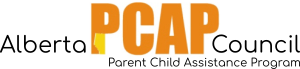How to save links to your browsers as a “Favorite”
Google Chrome
1. Open your browser and type the address you want to save in the address bar. Press “Enter” on your keyboard to go to the page.
2. Find the right-hand side of the address bar, you should see a star icon.
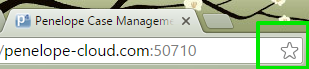
3. Click on the star icon and you will see a box that says “Bookmark added!” The address is saved to your bookmarks when the star turns yellow. You may be asked which folder you want to put the bookmark in. You can also select the option “Bookmark bars”.
4. Click “Done”
Note: To manage your bookmar folders, you may click “Edit” at step 3.
Internet Explorer
1. Open your browser and type the address you want to save in the address bar. Press “Enter” on your keyboard to go to the page.
2. Once the page loads, on the right-hand side of the browser, you should see a star icon. Click on the star icon to see the “Favorites” menu.
Note: If adding one of the Penelope sites, the star icon will be on your original browser (white with the blue Penelope logo) NOT on the pop-up window with the login screen.
4. You can rename the site so you know what the link is for. (“Ex: Penelope – REAL DATA” vs “Penelope – TEST DATA”; or shortening the name to just “Penelope”).
6. Click “Add” when you have chosen the site name and location.
Accessing your “Favorites”
Favorites bar
The Favorites bar is a place where you can have easy access to all the links you use regularly. The Favorites bar is located at the top of your browser, below the address bar:
If you do not see this bar, you can add it by finding an empty space at the top of your browser and right clicking on your mouse. A menu will open that will allow you to choose which tool bars you would like to see. Click on “Favorites bar”.
You can add Favorites to this bar using the method above, or by clicking on the star with the green arrow at the left side of the bar. To edit a Favorite (ex. change the name), right click on the link with your mouse and click “Rename”.
If you have added a Favorite and do not see it on the bar, it may be because there are many websites already listed. If there is a double arrow at the right end of the Favorites bar, it will show you more websites.