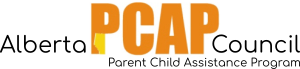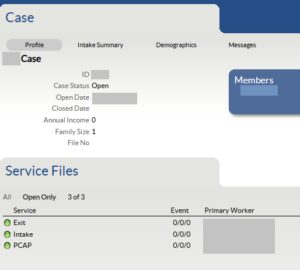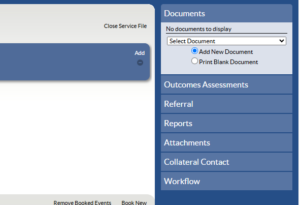The “Advocate/Client Relationship Inventory” is added to an Exit service file. You may need to request this service file to be added. By default, this service file is assigned to PCAP Supervisors. Please indicate in the support form if you require a different configuration.
1. Navigate to the “Exit Service” file from the Homepage or the through the client’s “Case” page
2. On the right hand side of the Exit Service File page, find the heading “Documents”. Click on the drop down bar labelled “Select Document”.
3. Select the document you would like to enter:
- Advocate/Mentor-Client Relationship Inventory
4. Complete every page of the document, selecting “next” after each page at the bottom. Once complete, select “finish” at the bottom.
- If you need to return to the document. Click “Update” along the bottom to save. The incomplete document will have a yellow “caution” triangle to indicate that it requires additional information. To complete the document, from the Document tab, click the link with the yellow icon. You will be taken to the incomplete form. Click “edit” to continue entering the form.