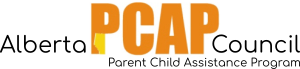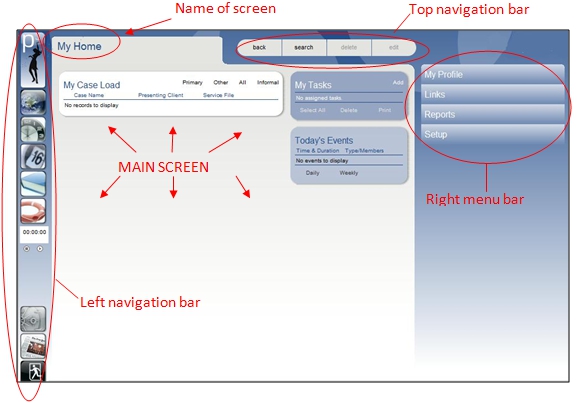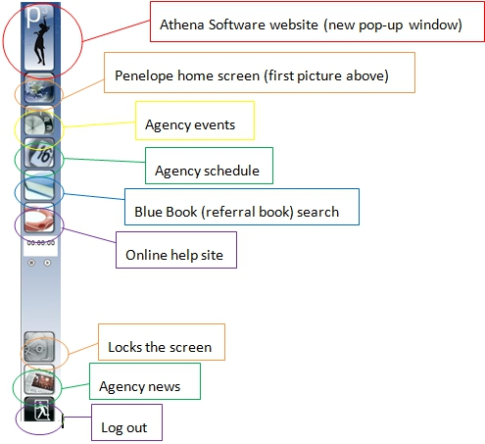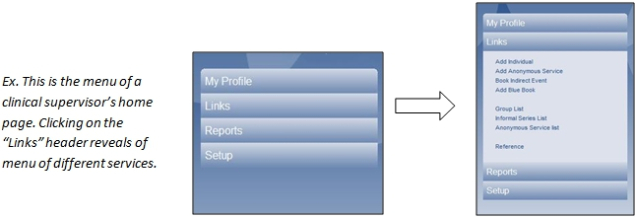There are three important navigation/menu bars when using Penelope. They are shown below. Note: Your bars may look slightly different depending on the level of security your user is assigned.
The main screen will change depending on the activity you are performing. The name of the screen you are looking at will appear at the top tab, near the left-hand side of the page. The left navigation bar will always remain the same. The top navigation bar will remain the same, though there will be times when certain buttons are unavailable. The right menu bar will change according to what activity you are working on in the main screen.
Top navigation bar
back – allows you to return to the page you were previously viewing
search – brings you to the “Search Page” where you can search for an individual (client), case, service, or event
delete – deletes whatever document, individual, service, event, etc. is currently displayed on the main screen
edit – allows you to edit what is shown on the main screen (but not items that may appear in darker blue boxes on the main screen)
Left-hand navigation bar
Right-hand navigation bar
The right menu bar changes with the main screen. Each bar is a header for a menu of more information and links. Click on the title of each bar to view what other information is available.
Helpful tip:
You will always know what page you are on if you look at the top, left hand corner of the main screen. There should be a title that describes what kind of page you are on. Ex. “My Home”, “Case File”, ”