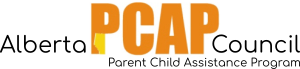Description: This report provides a summary of all the information of one client’s case, including service file, case profile, and the individual profile. Biannuals can also be included in their entirety.
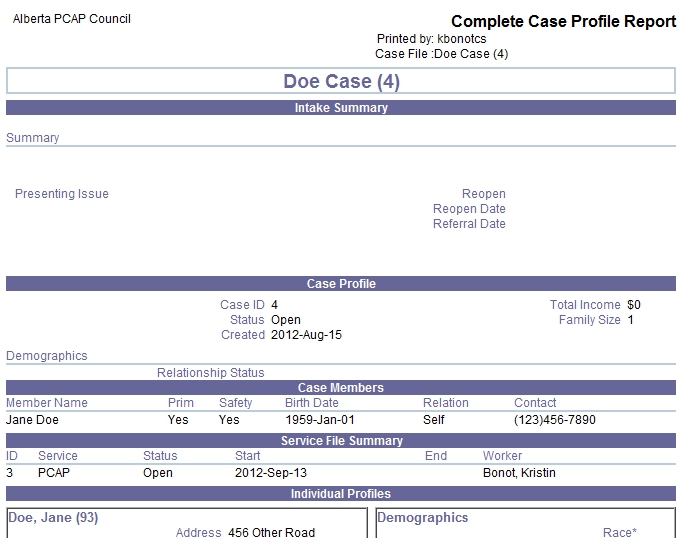
Steps:
-
- Go to the client’s case page (by clicking on the client’s case name from “My Case Load” or in the search page).
- Click the “Reports” heading from the right-hand menu bar. Click the link for “Complete Case Profile Report”. A box should appear with the title “Parameters”.
- Leave “Case Added” blank.
- Under “Case”, type the name of the case of which you would like a summary (usually the client’s last name”.
- Under “Report Options”,
- Select “Individual Profile” if you would like to include demographic information about your client.
- Leave “Individual Profile Documents” unchecked.
- If you would like all of the client’s biannuals to be included in the report, leave “Documents” checked. Otherwise, uncheck “documents”.
- If you have tracked the client’s referrals on Penelope, they will be included in the report if “Referrals” is checked.
- If there are any notes on the client’s Service File, they will be included in the report if “Service File Notes” is checked. Typically, a client does not have any notes on their Service File, so leaving this box checked has no effect.
- Leave “Service File” selected under “Sort by”.
- Leave “PCAP” checked under “Service File” if you would like to include information about the PCAP service file.
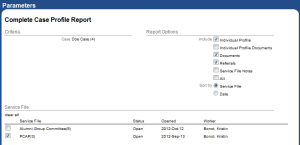
Example parameters for Complete Case Profile Report
- Click “view”. A new window should pop-up with the report.
- To print the report, use “Ctrl” + “P” on your keyboard. To exit the report, click the “x” in the top right hand corner. To exit out of the “Parameters” box, click “cancel”.