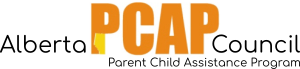Description: This report provides the number of service files that were open, added, and closed within a specified time frame.
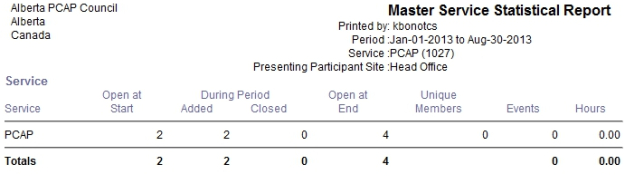
Steps:
- From the home page, go to the right hand menu bar and click the “Reports” heading. Then click the “View all Reports” link.
- Look for the grey heading “Service Reports”, and then click the link for “Master Service Statistical Report”. A box should appear with the title “Parameters”.
- Under “Period”, select a pre-set reporting period from the drop-down menu OR select your own start and end date in the two date fields.
- Leave “Service Class” blank.
- Under “Service”, select “PCAP”.
- You may specify a certain Case Worker to see their clients OR leave this field blank to view all the clients at your site.
- Leave “Event Site” blank.
- Under “Presenting Participant Site”, select your site number.
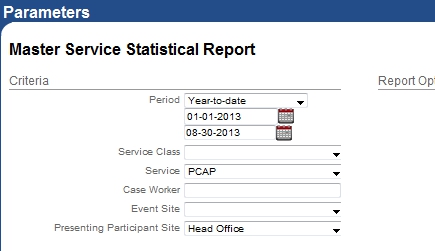
Example parameters for Master Service Statistical Report
- Click “view”. A new window should pop-up with the report.
- To print the report, use “Ctrl” + “P” on your keyboard. To exit the report, click the “x” in the top right hand corner. To exit out of the “Parameters” box, click “cancel”.