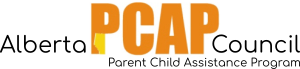Description: This report displays a list of all clients with service files that are opened and/or closed within a specified date range. It includes case name, case ID, service name, service ID, worker, service start date, service end date (if applicable), and number of days in service.

Steps:
- From the home page, go to the right hand menu bar and click the “Reports” heading. Then click the “View all Reports” link.
- Look for the grey heading “Case Service Reports”, and then click the link for “Opened/Closed Service File Report”. A box should appear with the title “Parameters”.
- Under “Period”, select a pre-set reporting period from the drop-down menu OR select your own start and end date in the two date fields.
- Leave “Service Class” blank.
- Under “Service”, select “PCAP”.
- You may specify a certain Case Worker to see their clients OR leave this field blank to view all the clients at your site.
- Under “Event Site”, select your site number.
- Report options: You may choose to report on “Open” or Closed Files. Opened files includes all files that were ever opened (even files that were eventually closed). Closed files includes only files that were closed. You may select “Include Chart” to see a bar graph of the number of files opened or closed according to month.
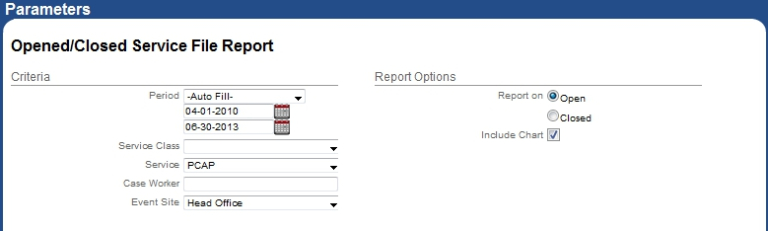
Example parameters for Opened/Closed Service File Report
- Click “view”. A new window should pop-up with the report.
- To print the report, use “Ctrl” + “P” on your keyboard. To exit the report, click the “x” in the top right hand corner. To exit out of the “Parameters” box, click “cancel”.