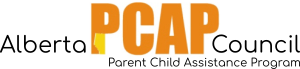Description: This report lists all service files/clients according to Primary Worker. It includes information about service file id, the service and the client, the open date of the service file, and the client’s date of birth.
Report on all clients OR only your clients.

Steps
- From the home page, go to the right hand menu bar and click the “Reports” heading. Then click the “View all Reports” link.
- Look for the grey heading “Case Service Reports”, and then click the link for “Worker Service Participant Roster Report”. A box should appear with the title “Parameters”.
- Leave “Case Worker” blank, unless you want a list of a particular worker’s clients.
- Under “Worker Site”, select your site number.
- Leave “Service Class” blank.
- Under “Service”, select “PCAP”.
- Under “Status”, select to pull a list of either “Active”, “Inactive”, or “All” workers at your site.
- Leave “Include Page break” unselected.

Example parameters for Worker Service Participant Roster for all clients
- Click “view”. A new window should pop-up with the report.
- To print the report, use “Ctrl” + “P” on your keyboard. To exit the report, click the “x” in the top right hand corner. To exit out of the “Parameters” box, click “cancel”.
Steps to pull a list of your clients:
- From the home page, go to the right hand menu bar and click the “Reports” heading. Then click the link for “My Service Participant Roster Report”. A new window should pop-up with the report.
- To print the report, use “Ctrl” + “P” on your keyboard. To exit the report, click the “x” in the top right hand corner.