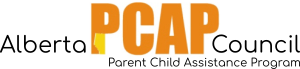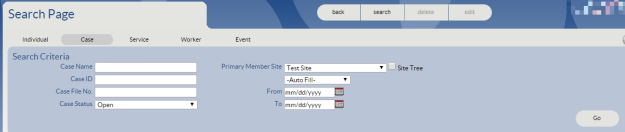Before adding a new client, you should perform a quick search to make sure that the client is not already entered into Penelope. Once a client is entered and assigned a service file and primary worker, their name should show up on the primary worker’s homepage under “Case Load”. Otherwise, a user can perform a search.
- Click the “search” button at the top of the page.
2. You will see the following page:
Notice the headlines across the top of the blue area: “Individual”, “Case”, “Service”, “Worker”, and “Event”. For most searches, a “Case” search is a good option.
- Search for the client in two ways using the Case search:
- Click “Go” to see a list of all clients at your site.
- Enter the client number (from their PCAP ID) in the Case Name text field. ( PCAP ID= 123 456, beside Case Name, enter 456). Click “Go”.
Troubleshooting Tip:
If you are not able to find the client, but believe that they have been entered in Penelope, try changing the “Case Status” search field to the blank field (or different options) and click “Go” to see Closed, Dormant, or Pending cases.