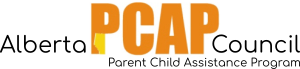If your browser automatically blocks pop-ups, you may see the following screen instead of the usual log-in screen:
Message from Penelope indicating that your pop-up blockers are enabled.
If you see this message, you will need to disable your browser’s pop-up blockers in your browser’s “Settings” or “Options”.
If you are using Internet Explorer . . .
Check the bottom of your browser to see if the following message appears:
If so, click “Options for this site”, then “Always allow”. Reload the page by entering the website address again, clicking the refresh button, or clicking “F5” on your keyboard.
The pop-up blocker should be disabled and you should be able to see the login page.
OR
If the above message does not appear . . .
- Click the gear icon on the right side of the browser. This will open the “Internet Options” box.
- Click the “Privacy” tab.
- Under the title “Pop-up Blocker”, click “Settings”. This will open the “Pop-up Blocker Settings” box.
- In the text field under “Address of website to allow”, type in the following text:
athena-ca.com - Click “Add”
- Click “Close” to close the Pop-up Blocker Settings box.
- Click “OK” to close the Internet Options box.
- Reload the page by entering the website address again, clicking the refresh button, or clicking “F5” on your keyboard.
The pop-up blocker should be disabled and you should be able to see the login page.
If you are using Mozilla Firefox . . .
Check the top of your browser to see if the following message appears:
If so, click “Options”, then “Allow pop-ups for penelope-cloud.com”. Reload the page by entering the website address again, clicking the refresh button, or clicking “F5” on your keyboard.
The pop-up blocker should be disabled and you should be able to see the login page.
OR
If the above message does not appear . . .
- Click “Tools” at the top of the browser.
- Select “Options” from the drop-down menu. This will open the “Options” box.
- Click the “Content” icon.
- Click the first “Exceptions” button (beside “Block pop-up windows”). This will open the “Allowed Sites – Pop-ups” box.
- In the text field under “Address of website:”, type in the following text:
alberta-pcap.athena-ca.com - Click “Allow”
- Click “Close” to close the “Allowed Sites – Pop-ups” box.
- Click “OK” to close the “Options” box.
- Reload the page by entering the website address again, clicking the refresh button, or clicking “F5” on your keyboard.
The pop-up blocker should be disabled and you should be able to see the login page.
If you are using Google Chrome . . .
Check the right side of the address bar to see if a pop-up blocker notification appears:
Version 1:
Version 2:
- At the end of your browser’s address bar, click the blocked pop-up icon (browser with a red ‘x’)
- Select “Always allow pop-ups from https://alberta-pcap.athena-ca.com”
- Click “Done”
- Reload the page by entering the website address again, clicking the refresh button, or clicking “F5” on your keyboard.
The pop-up blocker should be disabled and you should be able to see the login page.