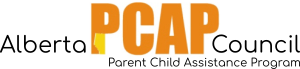My Case Load
When a service file is associated your name, the case will show up under “My Case Load” on your homepage.
By default, you will only see the cases on which they are listed as the Primary Worker for the service files. You may see other cases to which you are associated by clicking “Other”, or “All” in the right hand corner of the white box.
Clicking on different parts of the entry will retrieve different pages:
- Click on the Case Name (ex. “Anne Case”) to open the case page.
- Click on the Presenting Client (ex. “Anne, Pepper”) to open the individual profile.
- Click on the Service File (ex. “Group Programs”) to open the service file page.
- To arrange the list in ascending or descending alphabetical order, click on one of the headings (ie. Case Name, Presenting Client, Service File).
Note: (Only for case management) A case may be listed multiple times if a member from the case has a number of service files to which the worker is listed as a “Primary Worker” (ex. this worker is listed as the Primary Worker for both “Group Programs” and “PCAP”. Thus, Pepper Anne from the Anne Case is listed for both of these services).
My Tasks
When a new case file or service file is added and associated with your name, it will show up under your tasks to notify you of the new addition. Any case or file you add will show on your supervisor’s task list. Additionally, any biannual document added will show up under “My Tasks”. You can clear this list by selecting the checkbox beside the task, then clicking “Delete”.
You may also use this as a “to-do” list. You can create tasks by clicking “Add” in the right hand corner of the box. You can also create tasks from within the Intake Wizard.